 Reduce System Popups
Reduce System Popups Reduce System Popups
Reduce System Popups
This sheet contains Merlin guidance for reducing the number of popups that display when navigating Merlin.
With configuration, the number of popups can be reduced so that they only display for the relevant users.
The following system settings can be configured to reduce the number of system popups.
Enabled = Payments button navigates to Accounts > Payments screen, removing the payments popup.
Disabled = Payments button displays 'Quick Payment' popup window.
Enabled = Enables Client Popup Notes.
Enabled = Disables Client Popup Notes.
This setting determines where popup notes are displayed if the client has one, the options are Reception, Treatment and Accounts. Upon entering the treatment and accounts screen for this client it will display the prompt, for reception is will display upon selection of the client.
Enabled: Prompts users before auto-calculating label quantity.
Disabled: Does not prompt users before auto-calculating label quantity.
Enabled: Users are not prompted and invoice date will default to the item date.
Disabled: Users are prompted to input the invoice date (useful if regularly backdating treatment).
Changes the behaviour of the Surgeon pop-up list. This setting selects when/if the surgeon list displays.
a) Disable the prompt = Surgeon list does not display, surgeon list can be selected form combo boxes.
b)
Show After Treating = List shows when entering the patient's treatment history.
c)
Show Before Treating = List shows after saving treatment.
Show Referral Practice on Save = Prompts user to select a referral practice when saving treatment onto the Patient's record.
Do not Show Referral Practice on Save = No action, do not display prompt.
Configure when/if you want a memo to display when taking a payment from:
a) Do not show
b) Show Memo Popup in Daylists (After Payment)
c) Show Memo Popup in Daylists (Before Payment)
Enabled = Display memo when saving treatments accessed from the diary screen.
Disabled = Do not display memo when saving treatments accessed from the diary screen.
Disabled = Disables the Follow Up Appointment module.
Enabled and Enforced = Enables the module and enforces users to book the next appointment.
Enabled and Selected = Enables the module and allows users to select to book the next appointment or not (by unchecking the checkbox).
Enabled and Unselected = Enables the module and allows users to select (by checking the checkbox) to book the next appointment or not.
After how many days the Client last had their Consent Details checked, should the system prompt the user to check the Clients details again.
Used to set the number of days before asking the user to check a clients details (since a clients details were last updated).
If assigned, the prompt to check clients details will display for the user. Removing this role from a user stop the Client detail check popup from displaying.
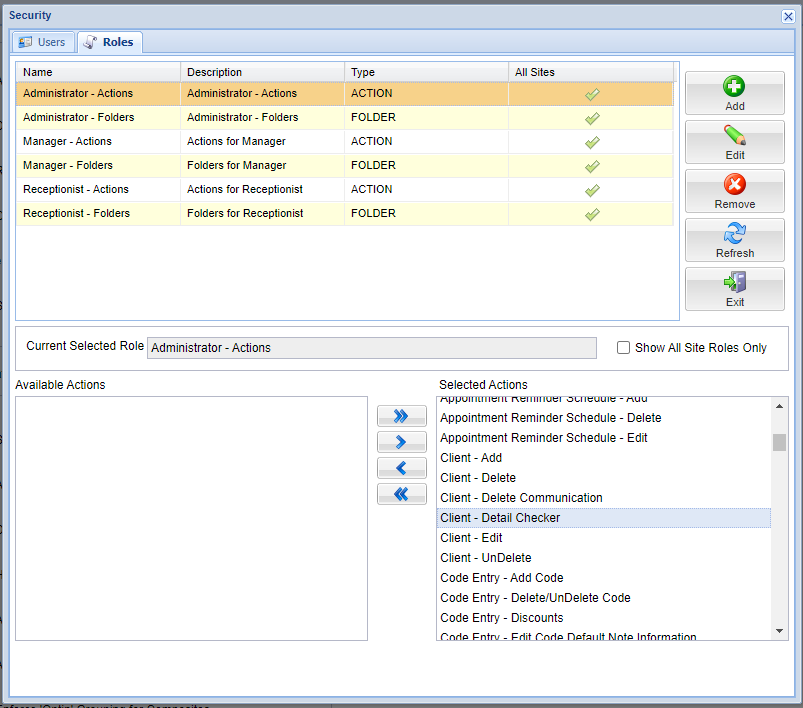
Copyright © 2013-2021
MWI Animal Health, an AmerisourceBergen Company