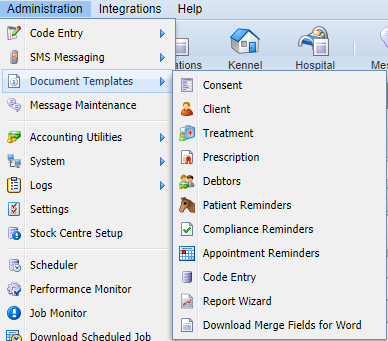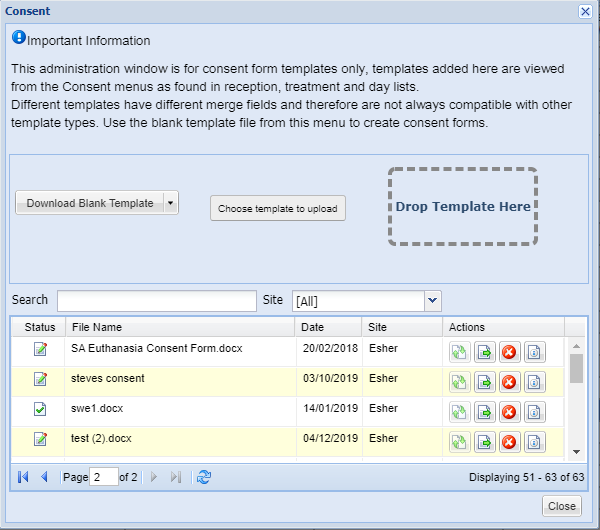Document Templates
Document Templates
Summary
Document Templates can created within the Administration menu.
Details
Document Administration
Document Templates can be created, deleted and modified from the Administration menu.
1) Select 'Administration'.
2) Select the Template Type.
3) Once you have selected a template type (for example 'Consent'), the below window will display.
Creating a New Template
1) From the Administration > Documents menu, select 'Download Merge Fields'.
Incorporating merge fields into your document saves time by auto-populating your document with data from the system. For example, rather than typing the clients address onto the document each time, you can you merge fields which extract the client’s address from the database onto the document.
These merge fields can be downloaded in Merlin via Utilities > Download Merge Fields.
Once you have selected this option you will see the below downloaded folder at the bottom of your screen.
Double click the file to open. You can unzip the file by right clicking on it and selecting ‘unzip’.
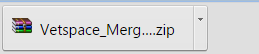
This file contains a list of all available merge fields depending on which document you are creating.
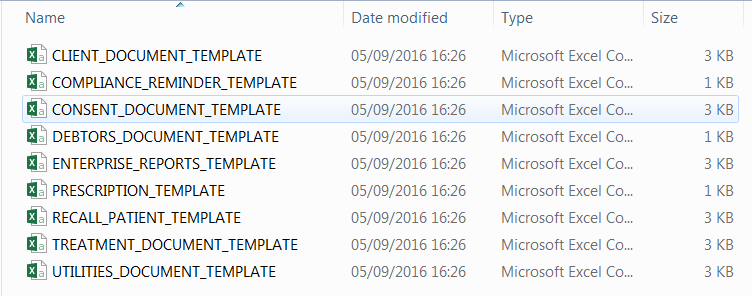
Once the Merge Fields have been downloaded, they can be accessed in Microsoft Word via the process detailed below:
2) From the Administration menu, select a document type and select 'Download blank template'.
3) Open the downloaded document in Word.
4) Go to the 'Mailings' tab.
5) Select 'Select Recipients' and 'Use Existing List'.
6) Navigate to the folder containing the CSV files and select the CSV file containing the required merge fields.
7) Select 'Open'.
8) Create your template in word and save the file in .docx format.
Uploading a Template
Once your document has been created, it can be uploaded by choosing the file or frag & drop.
1) From the Administration menu, select a document type (i.e. Consent).
2) Drag & Drop the file or choose the template you wish to import using the area/button provided.
3) The document will upload and display in the grid of templates.
4) To publish the template, select the Publish action button.
= Publish.
Template Actions
There are four actions available for documents templates. these are displayed in the actions column on the grid.
= Publish.
= Version history
= Delete
= Download
Edit an Existing Template
1) To edit an existing template, Select the template from the necessary document type.
2) Select the 'Download' action button.
= Download
3) Modify the document in Word and re-upload the template.
Copyright © 2013-2021
MWI Animal Health, an AmerisourceBergen Company