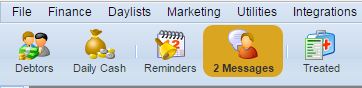
When receiving a message, the 'Messages' button on the main menu will turn orange and display the number of messages in your inbox.
When you receive a message you will get two notifications.
The 'Messages' button will turn orange and display how many unread messages you have waiting.
In the bottom right hand corner a notification will display.
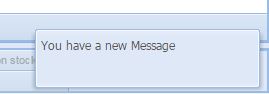
1) Select the 'Messages' button.
2) Your inbox will display, with your messages displayed on the right-hand side. Messages in bold items are your unread messages.
3) Select the message you wish to read. Once you have selected the message it will change from bold to standard text.
Note: Messages are stored for 3 months by default as they are cleared on a routinely basis. This duration can be changed in System > Settings > GDPR by changing the setting "Clear Internal Messages after X months".
Note: The second column containing mail icons represents if the messages has been opened, replied to or forwarded to.
If the message has a patient link or attachment, double click to navigate to the link or view the attachment.
There are multiple options on the messages toolbar.
New = Opens a new message window.
Delete = Deletes a message (Sends to 'Deleted Items' folder).
Reply = Reply to a received message.
Reply to All = Reply to a received message.
Forward = Forward a received message.
Notification Options = Disable message notifications for a set period (15mins, 1hr, 4hrs or 24hrs).
Refresh = Manually refreshes the messages screen.
Print Message = Prints a received message.
Look for = Used to search for a message.
Find = Filter received messages by date.
Copyright © 2013-2021
MWI Animal Health, an AmerisourceBergen Company