Once a client is set has been registered, the Additional information tab will allow you to store further details.
To access the Additional Info tab, select a Client and select the 'Additional Info' tab.
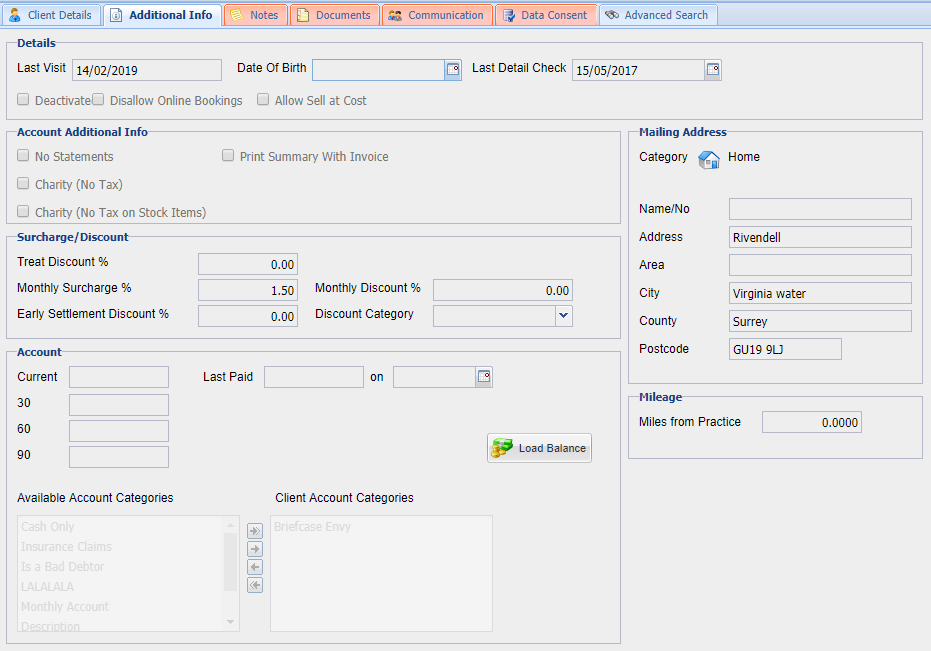
Additional Info fields function as below:
| Field | Description / Function |
| Last Visit |
The date of the last entry on the client's account for any patient belonging to this client. This information is updated automatically and cannot be modified by the user.
|
| Deactivated |
To deactivate (archive) a client therefore removing them from all future reporting and searching, tick this check box. It is not possible to deactivate a client who has an outstanding balance.
|
| Date of Birth |
An optional data field to allow the practice to store the date of birth of any willing clients.
|
| No Statements |
Checking the No Statements box, will prevent this client from receiving statements during the month-end billing run, generated by the Debtors List.
|
| Print Summary with Invoice |
When selected, this will generate a summary printout with an invoice from the accounts screen broken down into treatment category.
|
| Charity No VAT / No VAT on Stock Items |
If either of these options are ticked, the client will either be charged no VAT on purchases or no VAT on purchases of stock items.
|
| Mileage Surcharge |
This field contains a percentage value, this is added on to the cost of any visit fees sold to this client (i.e. items sold to the client from the Visits code type).
|
| Monthly Surcharge |
The monthly surcharge level to be applied to overdue debt for this client. This figure is a percentage and can be applied to current, 30, 60 or 90 days debts via the Debtors Screen.
|
| Early Settlement Discount |
The percentage entered here determines how much Early Settlement Discount this client receives. This discount will be calculated and stored on the debtors screen when the monthly debtors are run.
|
| Treat Discount |
This discount is applied automatically to any item that is sold to the client in question. If a 10% figure was placed here, for example, ALL items added in the treatment screen would be reduced in price by 10%.
|
| Monthly Discount |
This allows a monthly discount to be applied via the Discount Screen to clients who are allowed to run up an account. The percentage here will be used to decrease the monthly balance by that amount when the discount is applied via the Discounts Screen.
|
| Discount Category |
Clients can be placed into Discount Categories. These categories allow the practice to award different levels of discount to different clients on predetermined items.
|
| Current, 30, 60, 90 |
Displays debt information by debtor periods: 0-30 days, 30-60days, 60-90days, more than 90 days.
|
| Last Paid ... On |
The amount the customer last paid and on what date.
|
| Account / Client Categories |
Account Categories are used to define what state the clients account is in, more categories can be added or edited. To apply an account category to a client, select the required category and move into the right hand side list using the arrows provided.
|
| Print Debt Level |
Statements will not be printed for the client, during the monthly debtors run, if the client's total balance does not exceed the stated amount.
|
| Mailing Address |
Displays the mailing address for the client, this address may not be the primary address shown on the Client Details tab of the Reception Screen. (Up to 3 addresses can be stored per client).
|
| Miles from Practice |
Mileage allows practices to charge clients by the number of miles from the practice they are located. This feature is used in conjunction with the Code Entry option 'Link Qty to Mileage'.
|
Copyright © 2013-2021
MWI Animal Health, an AmerisourceBergen Company