 Searching in Reception
Searching in ReceptionMost of the available data fields seen on the Reception Screen can be used to locate a client's file.
1) Enter the Reception Screen ('Reception' button form the main menu).
2) Use any of the available fields to search upon.
For example:
a) Click into the 'Surname' field and type all or the first part of the name 'Smith' and press return/enter.
b) The search results box at the foot of the screen shows a list of clients with the surname Smith.
c) Narrow the results by searching on more criteria, for example enter the Patient's name into the 'Patient' field and press return/enter.
d) Results can be narrowed even further by entering further criteria such as Post Code, Phone number, House number etc.
e) When you have located the client you require, select the Client's row in the results box and all of the clients information will be displayed within the Reception Screens' data fields. In addition, all patients belonging to that client will be shown in the Patient box (right-hand side).
If you know the Client's ContactID, enter this into the 'Contact ID' field and press enter/return.
To clear a search, select the 'Clear' button.
If a client has been deactivated (or if you want to check if a client has been deleted) you can search for this client by selecting the checkbox above the search results window called 'Show Deactivated'. This will show any deactivated clients in your results in light blue text.
1) Use the above method to search for the owner.
2) Once the owner has been selected, you will then see a list of all animals registered to that owner in the Patient box (right-hand side).
3) Select the desired Patient.
It is possible to search directly on patient name.The results returned will list all clients who own an animal registered under the name entered.
This is useful for animals with less common names as the number of search results returned are lower.
Once the client has been selected, the patient is displayed. To clear the patient filter, highlight and remove the text in the patient filter and press the return key to display all patients.
1) Select the 'Patient' button.
2) The 'Patient' field will now display 'ID'.
3) Enter the PatientID into the field and press return/enter.
Once the client has been selected, the patient is displayed. To clear the patient filter, highlight and remove the text in the patientid filter and press the return key to display all patients.
1) Select the 'Chip' button.
2) The 'Patient' field will now display 'Chip'.
3) Enter the Chip number into the field and press return/enter.
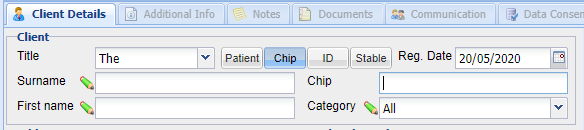
Once the client has been selected, the patient is displayed. To clear the patient filter, highlight and remove the text in the microchip filter and press the return key to display all patients.
1) Select the 'Stable' button.
2) The 'Patient' field will now display 'Stable'.
3) Enter the Stable number into the field and press return/enter.
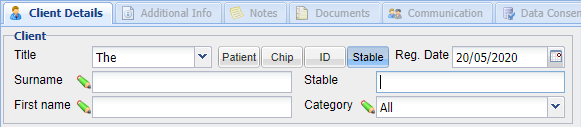
Copyright © 2013-2021
MWI Animal Health, an AmerisourceBergen Company