Patients can be registered to new and existing clients.
Within the Patient Details screen, there are nine tabs each of which hosts a different subsection of patient details.
There are two ways to enter the add patient screen.
1) When adding a new Client, after registering Data Consent, select 'Add Patient'.
2) When selecting a Client in the Reception screen, select the 'Add' button.
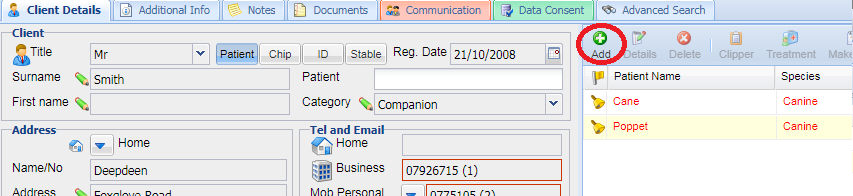
1) Once on the patient details screen, add all the known details under the patient details tab.
Note: All items shown with a green pencil are mandatory items, these must be completed before you are able to save.
2) Once all information has been added under the patient details screen click the 'Save' button.
The layout of the patient details screen changes dependent on the 'Patient Category' selected.
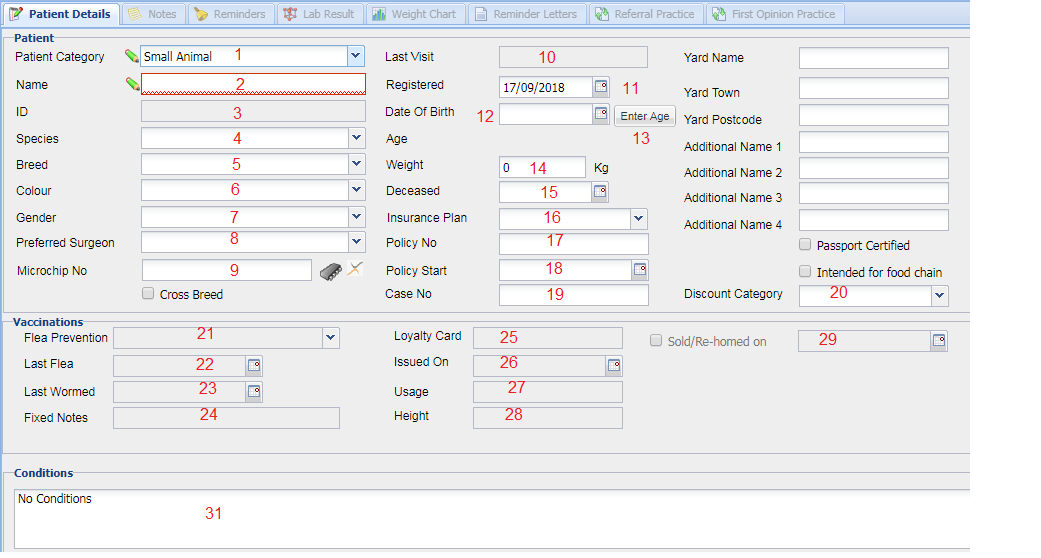
Farm Animal
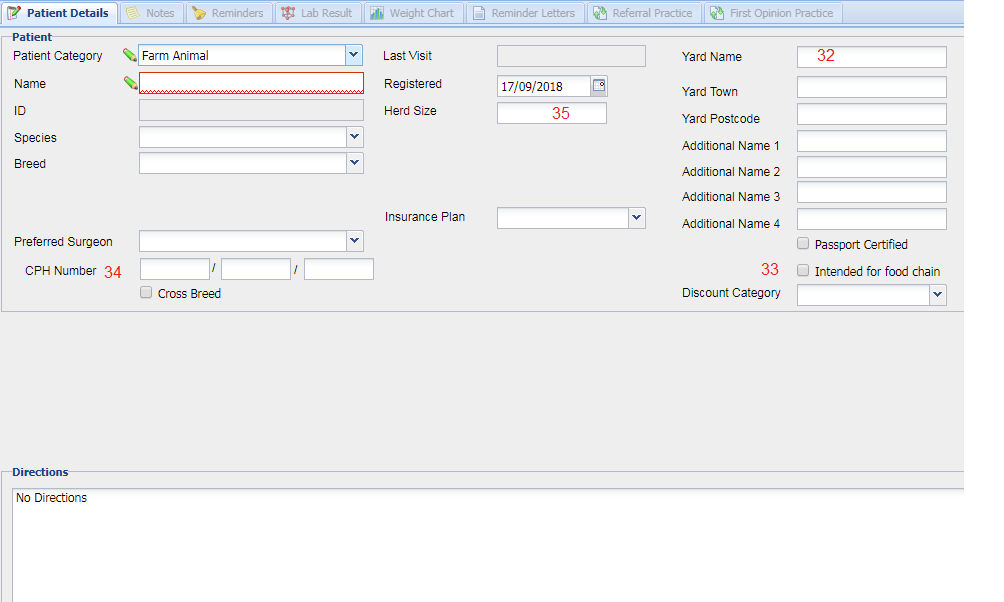
| Field | Item | Description / Function |
| Patient Category | 1 |
The Category of the Patient, this is similar to Client Category.
|
| Name | 2 |
The name of the patient.
|
| Id | 3 |
When a new patient is added, it is assigned a unique identification number by the system. This is cannot be changed by the user.
|
| Species | 4 |
The Species of the patient.
|
| Breed | 5 |
The Breed of the patient.
|
| Colour | 6 |
The Colour of the patient.
|
| Gender | 7 |
The Gender of the patient.
|
| Preferred Surgeon | 8 |
If the client prefers to see a particular veterinary surgeon when they visit, the name of the surgeon can be allocated to the patient. This information is displayed to the user when booking an appointment in the diary.
|
| Microchip No | 9 |
If the patient's microchip number is known, insert it here. If a microchip is implanted into the patient and sold via the system, Merlin will prompt the user to enter the chip number and this will be stored here.
|
| Last Visit | 10 |
This date is the last date this animal had treatment applied to their file.
|
| Registered | 11 |
The date that the patient first registered with the practice. If you are re-registering a long-standing patient, you may select the actual registration date using the date selector .
|
| Date of Birth | 12 |
The patient's date of birth, this can be entered by two methods. 1) use the date selector to select the exact date 2) Use the Enter Age button.
|
| Age | 13 |
The age will be calculated automatically if date of birht has been entered.
|
| Weight | 14 |
The weight of the animal in kilograms. The ability to store weights to three decimal places means that the weight can be stored to the nearest gram.
|
| Deceased | 15 |
Selecting a date will store the date that the animal died if applicable
|
| Insurance Plan | 16 |
Select the name of the insurer from the drop down list.
|
| Policy No | 17 |
T he patients insurance policy number may be stored here for reference.
|
| Policy Start | 18 |
Register the start date using the date selector.
|
| Case No | 19 |
Referral Practices or Vets / Nurses studying for academic qualifications may wish to record case numbers for patients.
|
| Patient Discount Category | 20 |
This works exactly the same way as Client Discount Category does, except this Category applies to the individual animal.
|
| Flea Prevention | 21 |
Select the name of the preferred flea prevention for this patient. Names may be added to the drop down list by the practice administration.
|
| Last Flea | 22 |
The date that the client last bought a flea treatment for the patient is stored here, this value may be entered manually by the user. It is possible to configure treatments as 'Flea Treatments' so that this date is automatically updated.
|
| Last Wormed | 23 |
The date that the client last bought a worming treatment for the patient is stored here, this value may be entered manually by the user. It is possible to configure treatments as 'Worming Treatments' so that this date is automatically updated.
|
| Fixed Notes | 24 |
Stores any fixed information here. This information will automatically appear in the hospital list.
|
| Loyalty Card | 25 |
Can be used to indicate if the client is a member of the practice loyalty scheme or to store a loyalty card number.
|
| Issued On | 26 |
Used to store the date of issue of the loyalty card.
|
| Usage | 27 |
Purpose for which the animal is used is stored here, e.g. Stud, Working, Show, Dairy, etc
|
| Height | 28 |
Used to store the height of a patient.
|
| Sold/Re-homed on | 29 |
If an animal has been sold and is no longer with this owner, check this box for reporting purposes and so that reminders are not sent.
|
| Sold Date | 30 |
Used to store the date on which the animal was sold.
|
| Conditions | 31 |
Store any important information pertaining to allergies here.
|
| Yard Name / Address | 32 |
Register details of the animals location (if different from the clients location).
|
| Intended for Food Chain | 33 |
Used If the animal is intended to be used for the Food Chain.
|
| CPH Number | 34 |
Available within Patient Category (Farm Animal Only), the 9 - digit County Parish Holding (CPH) number (12/345/6789) is the identification number of your farm.
|
| Herd Size | 35 |
Available within Patient Category (Farm Animal Only), this allows you to record the size of the Herd.
|
Copyright © 2013-2021
MWI Animal Health, an AmerisourceBergen Company