 Client Purge Tool
Client Purge Tool Client Purge Tool
Client Purge ToolThe 'Client Purge Tool' is an administrative tool assisting practices with GDPR compliance. It is used to remove personal client data from your practice management system which you have no requirement to hold.
The 'Client Purge Tool' can be located under the 'Administration' menu.
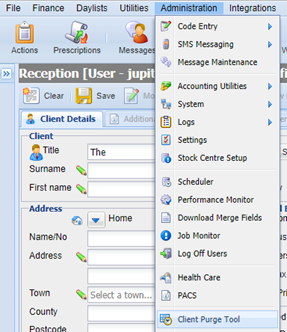
Once selected, the Client Purge Tool wizard will appear.
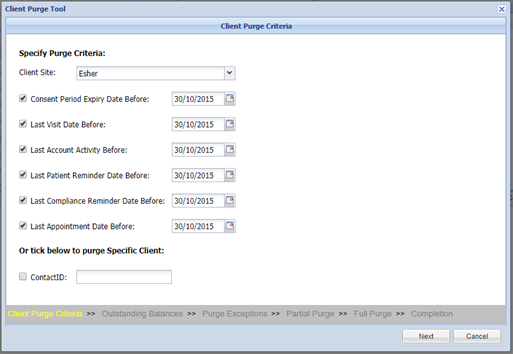
Specify which Clients you wish to purge using the criteria filters provided:
Client Site = Clients registered site.
Consent Period Expiry Date = Data Consent Expiry Date.
Last Visit Date = Clients last visit date. (based on the last payment/appointment/treatment date)
Last Account Activity = Filters by the last date activity occurred on in the clients accounts.
Last Patient Reminder Date = Filters by the last date patient reminder due date for a patient under the clients account.
Last Compliance Reminder Date = Filters by the last entry due date for compliance reminders on patients under the clients account.
Last Appointment Date = Filters by the last appointment date for the client.
At least two of the criteria need to be specified in order to proceed. Filtering by 'Client Site' is Mandatory.
If you wish to Purge a single Client’s data, enter their ContactID into the field provided and select ‘Next’ to proceed.
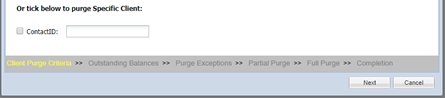
Select the 'Next' button to proceed to the next section.
Clients with an outstanding balance will be exempt from the data purge. A list of these clients will be displayed which can be printed for reference if required.
Select the 'Next' button to proceed to the next section.
A list of Clients that have been registered as exempt from a Data Purge are displayed. Again, these can be printed for your reference if required.
See Registering a Client for information on how to add an exception to the clients record.
Select the 'Next' button to proceed to the next section.
This screen displays all Clients who have patients that have received treatment within the last 5 years. These Clients can only be partially purged as their data is required for legal purposes.
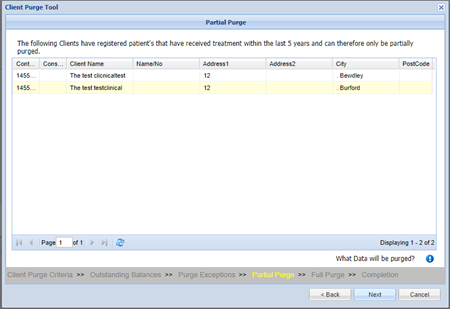
The following data is deleted as part of a ‘Partial Purge’:
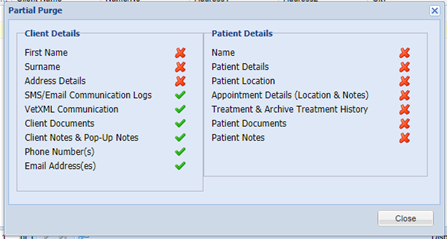
Select the 'Next' button to proceed to the next section.
This screen displays a list of Clients who will have their data fully purged.
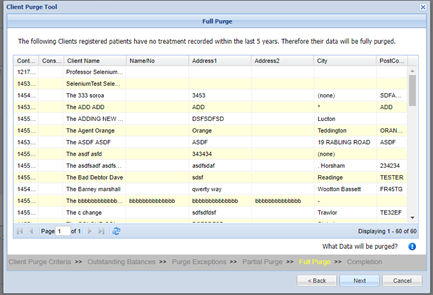
The following data is deleted as part of a ‘Full Purge’:
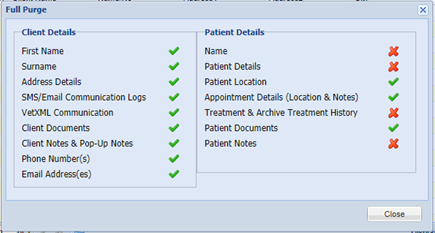
Select the 'Next' button to proceed to the next section.
Selecting ‘Next’ will bring up the following confirmation message. Select ‘Yes’ to continue.
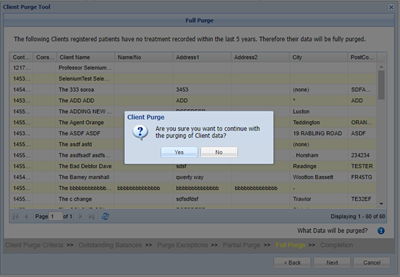
The Clients will then be scheduled for a partial or full purge as specified.
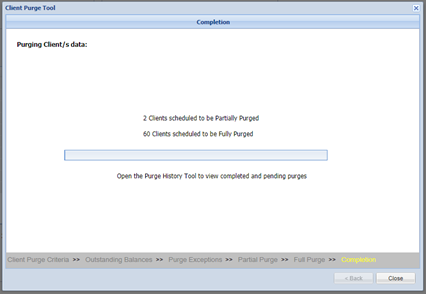
Client Purges are scheduled tasks that run out of working hours.
To view a log of Client Purges, navigate to Administration > Purge History.
This screen allows you to view each Purge Run and which clients were purged partially and fully.
If a purge status is showing as pending, it is possible for you to delete the purge and stop the process.
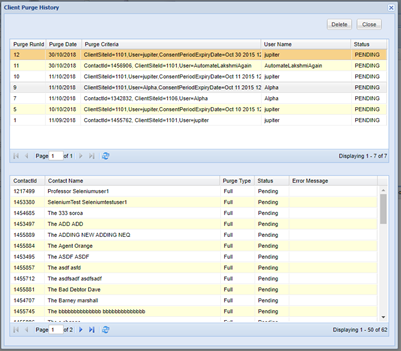
Copyright © 2013-2021
MWI Animal Health, an AmerisourceBergen Company