In the Treatment Screen you are able to generate and attach documents to the Patient's Treatment History. This can be achieved in multiple ways.
1) When in the Treatment Screen, select the 'Doc Mgmt' button.
Selecting Document Management will provide you with five options (documented below).
This option allows you to search for and generate a Treatment Document from a list of templates.
For information on creating/editing these templates see the document templates page.
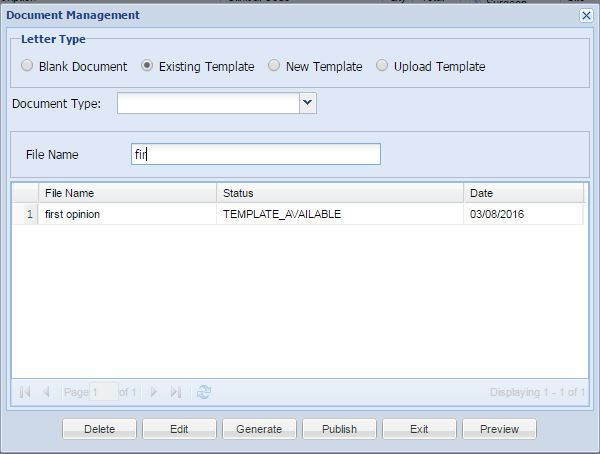
This wizard allows you to locate and attach a file/files from your local computer to the patient's treatment history.
Note: The following document file types can be uploaded into the system: txt,doc,msg,png,jpg,jpeg,pdf,docx,mp4,mp3.
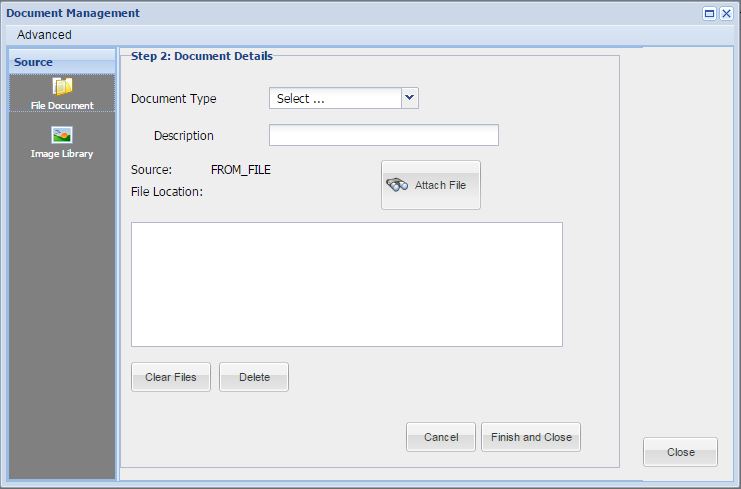
This option allows you to attach a treatment image. For more information see Adding a Treatment - Images page.
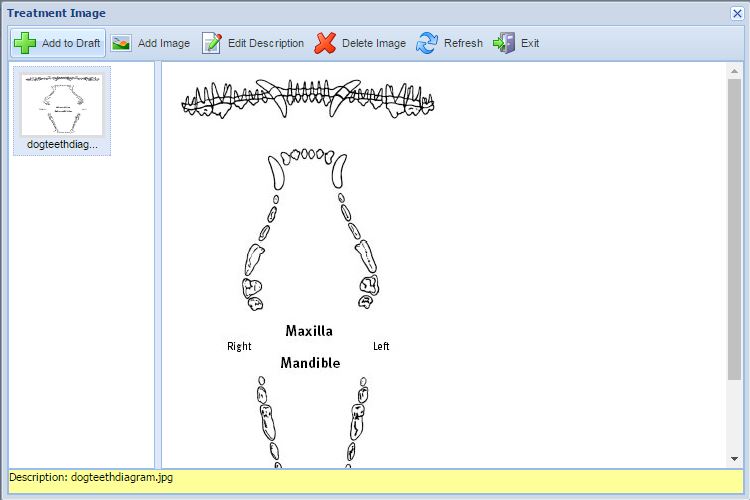
Drag & Drop facilitates the attaching of files to the Patient's history.
Locate the document files you wish to attach on your local computer and drag them into the specified 'Drop Files Here' area.
Note: The following document file types can be uploaded into the system: txt,doc,msg,png,jpg,jpeg,pdf,docx,mp4,mp3.
Once you have attached a document/s using any of the methods above, the document/s will be added to the Add Treatment draft screen. This gives you the opportunity to add any treatments, services or clinical note.
Once you are happy to proceed, select the 'Save' button to Save to the patient's history.
Once the Documents have been saved, they will display under the Treatment History tab.
Double click the documents to view. Right-click the document and select 'Edit document' to edit.
If Documents are attached to a Patient's history, the 'Documents' Tab will display in blue. Selecting this tab will show all documents attached to the Patient's history.
To view a document, double-click on the item to open the file.
Copyright © 2013-2021
MWI Animal Health, an AmerisourceBergen Company