The MWI Dashboard is available to MWI Animal Health wholesale users. This screen allows you to view which items are due to arrive into the practice along with the statuses of outstanding orders. This screen is used to arrive stock into your practice.
The Learning Zone video has audio narration, ensure you can hear from your speakers to follow the video.
When navigating to the wholesale screen (Utilities > Wholesale), the default view is the MWI Animal Health Wholesale Dashboard which provides a variety of information regarding your stock items and expected deliveries.
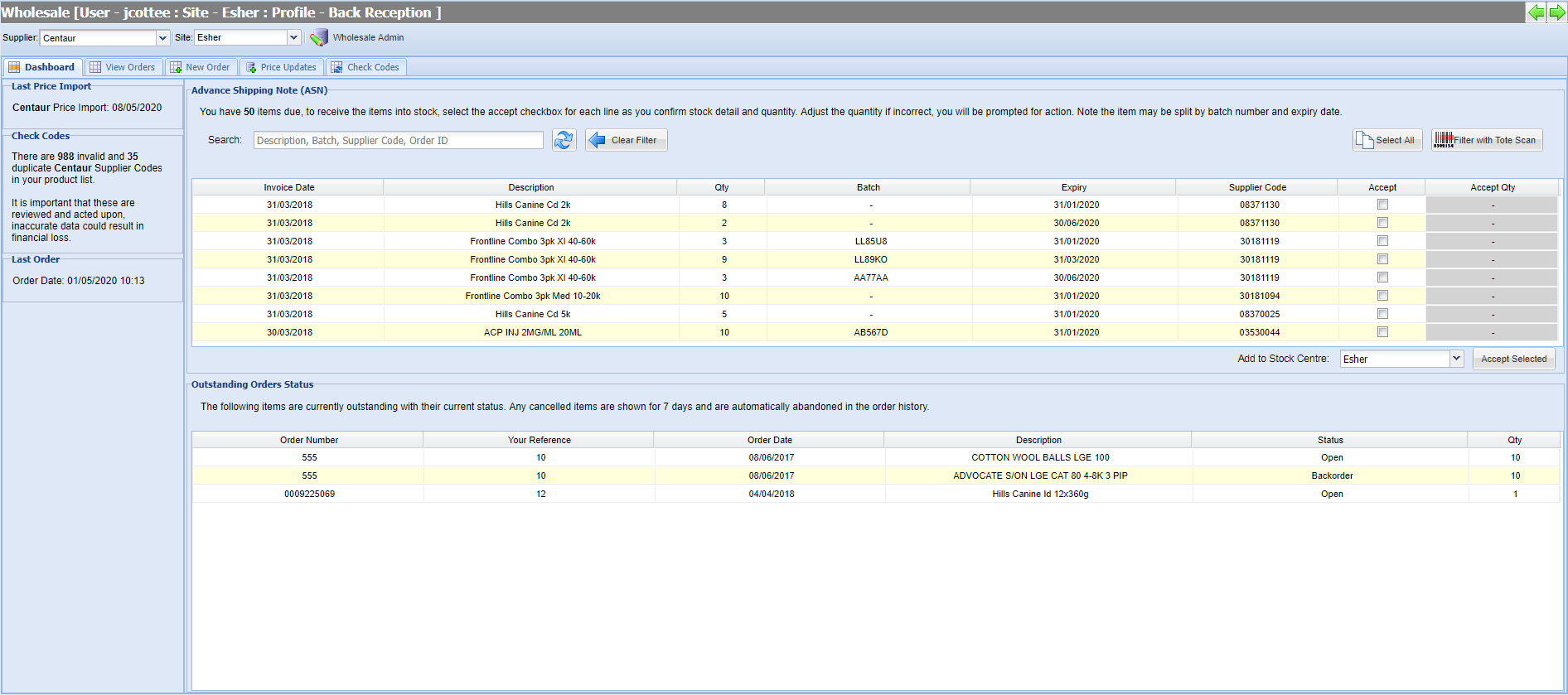
The dashboard has four sections (documented below).
The date of your last price update is documented clearly to notify practice’s when they last ran a price update. For MWI wholesale users, Price updates can be setup to update on an automated schedule.
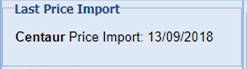
It is important to regularly import price files to regularly review your pricing model, keep supplier codes up to date and to order from the latest MWI catalog.
This section details how many invalid or duplicate Supplier Codes exist in your Code Entry product list.
It is important to maintain your supplier codes. If your supplier codes are incorrect, you may encounter issues with price updates, ordering and restocking.
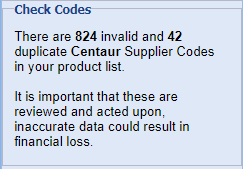
A list of these codes can be viewed via Utilities > Wholesale > Check Codes.
The date and time of the last order is displayed here.
Please note, when sending orders from Merlin to MWI wholesale (Centaur) you cannot send an order until 5 minutes after sending the previous order.
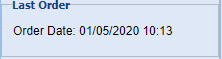
Advanced shipping note (ASN) provides detailed information about an arriving delivery. The purpose of an ASN is to notify practices when shipping occurs and provide physical characteristics about the shipment, so users can be prepared to accept delivery.
The ASN section provides detail on exactly what items and quantity of items are set to arrive at your practice. The batch number of each item is also displayed where applicable.
This section will display orders that have been placed through the system, through the MWI UK website or over the phone or fax with MWI.
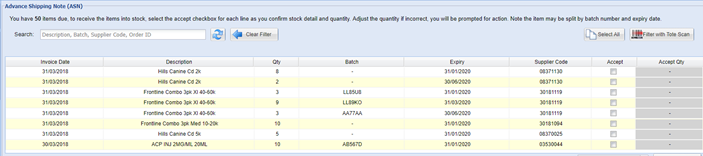
The search box can be used to filter your ASN list by Description, Batch, Supplier Code or Order ID. In addition this list can also be filtered by Tote Scan.

This section displays any outstanding items. Cancelled items will display on this list for up to 7 days after cancellation.

1) Using the Advance Shipping Note (ASN) section, tick the items you have received in the ‘Accept’ column.
2) The 'Accept Qty' figure is automatically populated with the Qty ordered. The qty can be overwritten if required.
3) Select the stock centre you wish to arrive the stock into from the ‘Add to Stock Centre’ drop down box.
4) Select the 'Accept Selected’ button.

5) The accepted items will be removed from your ASN list and your stock levels will be updated accordingly.
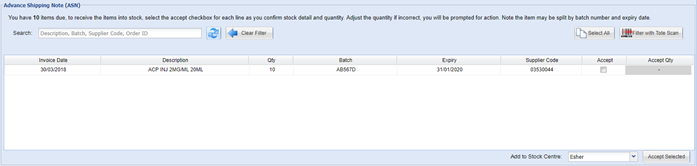
In addition, the order will be updated to reflect the accepted items (To view orders, go to Utilities > Wholesale > View Orders).
When double-clicking on an order, you can expand each item to view details on the received items.
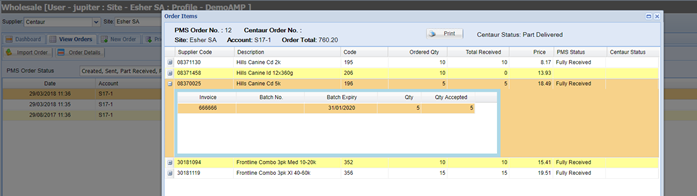
If an item has not been received, or has not been fully received, the ‘Accept Qty’ can be updated to the number received. For example, if we only received 8 out of the 10 ACP INJ ordered, we would put ‘8’ into the ‘Accept Qty’ column.
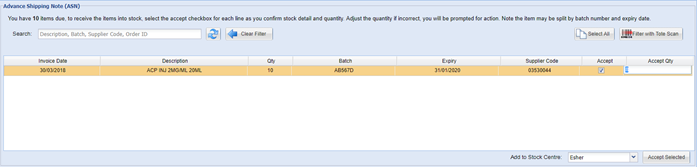
Once the stock centre has been selected and ‘Accept Selected’ button has been selected, the below window will appear.
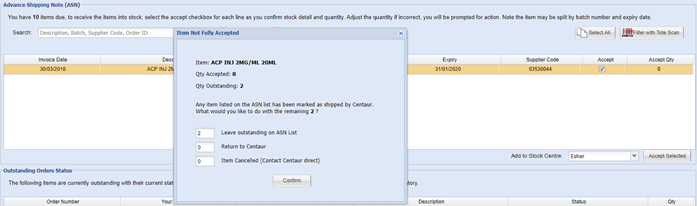
This window provides the user with three options.
Leave outstanding on ASN List = Leave the item/s on the ASN list to be actioned at a later date.
Return to 'Centaur' = Generates a returns form with instructions on how to perform a return.
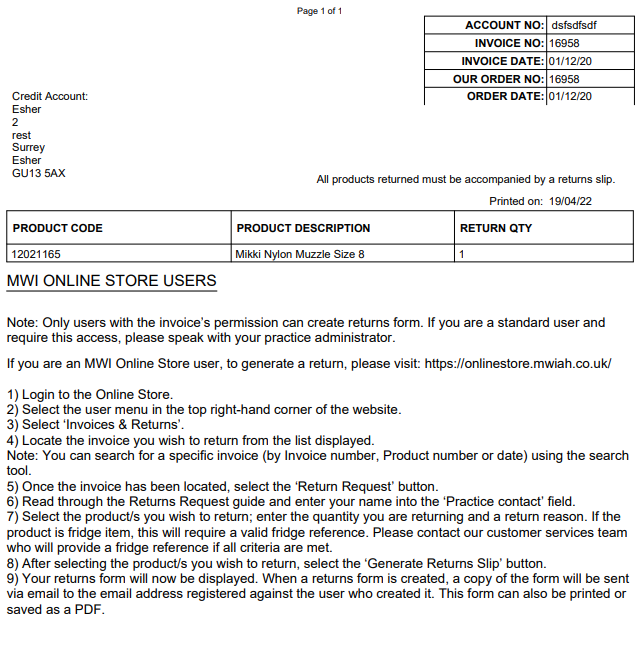
Item Cancelled (Contact Centaur direct) = If the item didn’t arrive, contact Centaur. If the item is being credited, add the qty to the item cancelled field.
Copyright © 2013-2021
MWI Animal Health, an AmerisourceBergen Company