The first step of setting up your Health Care Plans is to configure your Treatment Groups. Treatment groups handle the discounting of dispensed items for HCP Patients.
1) Navigate to the HCP Treatment Groups screen ( Administration > Health Care > Utilities). Your Health Plan Treatment Groups will be shown here.
2) To add a new group, select 'Add Group'.

3) The following screen will show prompting you for the following information:
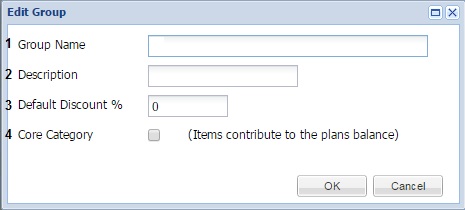
Group Name = Name of the Treatment Group.
Description = Description of the Treatment Group
Default Discount = Default discount percentage amount
Core Category = Tick to set this treatment group as a Core Category.
4) Select 'OK' to add the group.
For Example, in the screenshots below, we have created two Treatment Groups. One for Vaccinations with a default discount of 100% and a Treatment Group for Consultations with a 50% default discount. These Treatment Groups are my 'Core categories'.
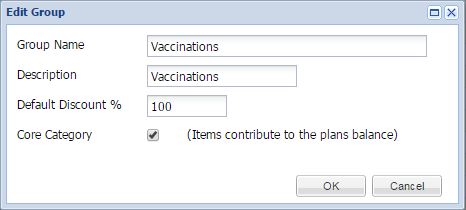
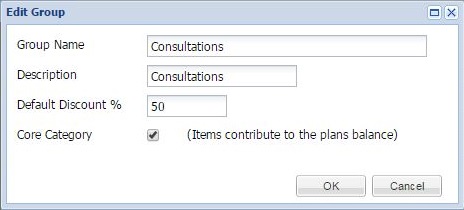
I would also like to setup Treatment groups for discounting Diets and Counter Items with default discounts of 10%. These are non-core items.
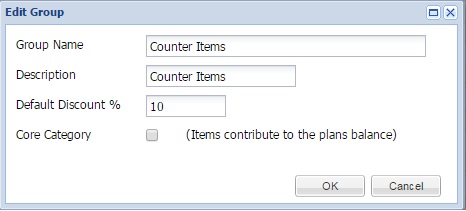
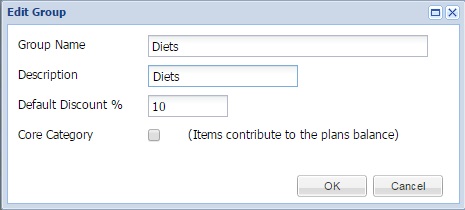
Once you click 'OK' the treatment groups will be added to the Treatment Group Grid (as shown below).

If you would like to edit a Treatment group:
1) Select the the group you would like to edit and select 'Edit Group'.

2) The 'Edit Group' window will display allowing you to change the Group Name, Description, Default Discount % or Core Category previously entered.
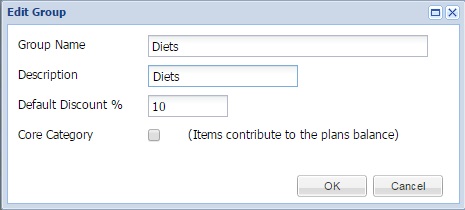
3) Make your changes and select 'OK' to save the changes.
To delete a Treatment Group:
1) Select the group from the Treatment Group Grid.
2) Select the 'Delete Group' button.

Once your Treatment Groups have been set up you need to select which Codes are allocated to each Treatment group.
For more information, see: HCP Code Maintenance.
Copyright © 2013-2021
MWI Animal Health, an AmerisourceBergen Company