This page documents the configuration of automated Patient Reminders. This functionality allows you to send SMS/Emails on an automated schedule to Clients regarding their Pet's treatment requirements.
There are two stages to configuring Compliance Reminders, Code Entry configuration and Scheduled task configuration.
1) Navigate to Code Maintenance (Administration > Code Entry > Code Maintenance).
2) Select an item and select 'Edit'
3) Select 'Reminder Options'.
4) Select the 'Reminder' button to enable reminders for this code.
5) Enter the details for the reminder.
Reminder Type = Type of reminder.
Send a reminder in = The period of time after the item is dispensed
Next reminder code = The next item required.
For the Compliance Reminders to automatically send you need to setup your schedule and filters.
1) Navigate to the Reminders screen (Utilities > Reminders > List Patients tab).
2) Select 'Automatic Schedule List'.

3) The 'Patient Reminder Schedule List' window will display.
4) Once selected, the below ' Scheduler' will display.
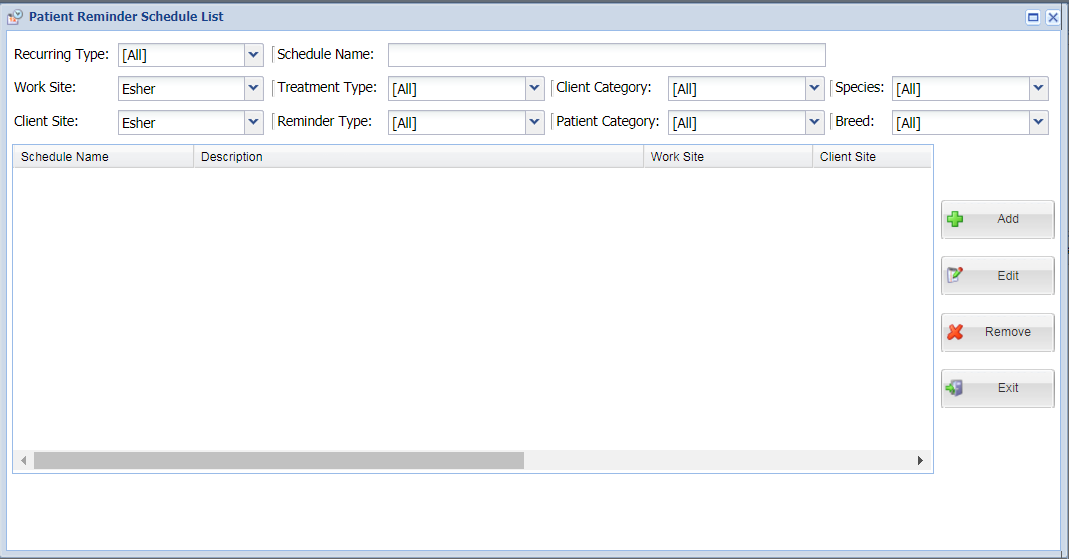
1) Open the The 'Patient Reminder Schedule List' window.
2) Select 'Add' from the right-hand side menu and the 'Create/Edit Schedule' window will display.
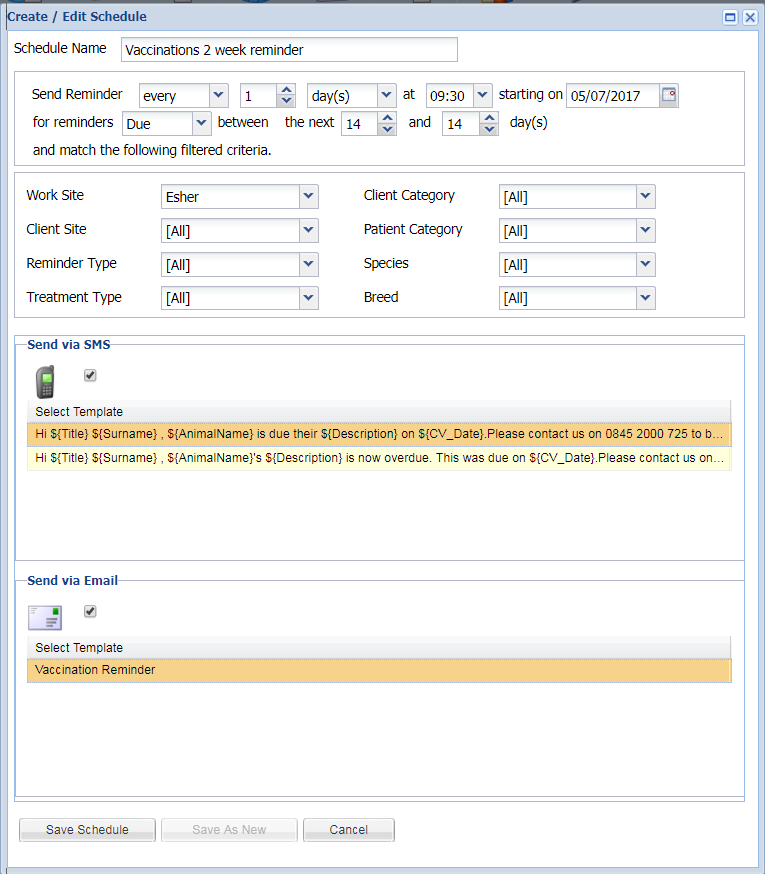
3) Enter a name for your scheduled task.
4) Enter your schedule details.
5) Select the Communication Channels and templates you wish to use:
Send via SMS = Tick the checkbox and select the SMS Template you want to use.
Send via Email = Tick the checkbox and select the Document Template you want to use.
6) Select 'Save' to create the scheduled task.
1) Open the The 'Patient Reminder Schedule List' window.
2) Select the task you wish to edit.
3) Select 'Edit'.
4) The Create/Edit schedule window which allows you to modify the existing task.
5) Once modified select 'Save' to overwrite the existing schedule, or 'Save as New' to add the schedule as a new task.
1) Open the The 'Patient Reminder Schedule List' window.
2) Select the task you wish to delete.
3) Select 'Delete'.
| Library Data |
|
Reminder Types Reminder Types are used to group reminders functionally and are described in more detail on the Patient Reminders page. To add a new Reminder Type, use the Top toolbar menu to navigate to: Administration > Reminders > Reminder Types.
Name and Description should be completed in the top blank row and the Treatment Type reflects which treatment types the new Reminder Type should be available for. This could either be a specific type (e.g. Consults, Vaccines, etc) or can be left as available for all Treatment Types. |
Copyright © 2013-2021
MWI Animal Health, an AmerisourceBergen Company