Patient Reminders are a method of producing monthly reminders e.g. Annual Vaccination, Boosters etc. This functionality allows you to send SMS/Emails on an automated schedule to Clients regarding their Pet's treatment requirements.
Reminders that have been assigned to items in Code Entry, will generate automatically when items are dispensed in treatment.
It is also possible to manually add a reminder to a patient. This is used to register reminders from a previous practice or practice management system.
1) Navigate to a patient's 'Patient Details' screen.
2) Select the 'Reminders' tab.
3) Select the 'Date given' to choose the date the item/service was dispensed.
2) Select the 'Reminder Type'.
3) Click on the description drop down and choose the item or service.
4) The Length and period is preset based on the treatment item selected.
5) The Due Date is calculated.
6) Select 'Save'.
Viewing an Individual Patient's Reminders
The Patient Summary tab can be viewed from the Patient Summary Side Panel.
1) Search for and select a Client and Patient
2) Select the 'Patient Details' button.
3) Select the 'Reminder' tab, which will take you to the patient's Reminders Screen
Follow the steps above for adding a reminder. Creating a reminder with the same reminder type will override the previous entry (as you can only have one current and active reminder per Reminder Type).
1) click on the row in the Reminders tab.
2) Select the 'Delete Reminder' Button.
3) A prompt will appear asking if you are sure you want to delete, select Yes or No.
1) To view reminders for all patients within a specific period, select Utilities > Reminders.
2) The 'List Patients' tab is displayed.
This screen has several filters to help refine your reminder search.
Work Site = Location the reminder was created (i.e. where the treatment was given).
Client Site = Clients registered site.
Reminder = Reminder type (i.e. Annual Vaccinations).
Treatment Type = Treatment type of the item that created the reminder (i.e. Consultations).
Species = Species of the patient
Breed = Breed of the patient
Client Category = Category of the Client (i.e. Farm).
Patient Category = Category of the patient (i.e. Small Animal)
Due From = The date you want to run your reminders from.
Date To = The date you want to run your reminders to.
3) You can also specify whether you want to include 2nd / 3rd Reminders.
2nd Reminders = Outstanding Reminders for the previous month
3rd Reminders = Outstanding Reminders for the month previous to the previous month.
4) Once you have specified all your criteria, select 'Run'.
5) All Patient Reminders which meet the specified criteria are displayed.
After you have Ran Reminders, you have the following options.
Selecting the Labels button (A4) will produce sheets of name and address labels on a Laser printer.
The label sheets you require are of the Avery Standard L7163 which contain 14 labels per sheet.
Clicking the Print List Button will print the list that you have produced on screen, so that you have a paper copy of the reminders due to be sent.
Print Letters will send the details of clients in the list to Mail Merge templates created.
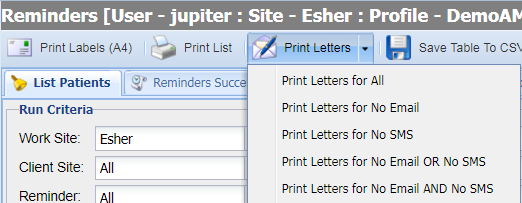
|
Field |
Description |
|
Print Letters for All |
Print letters for all reminders. |
|
Print Letters for No Email |
Print Letters if Client has no/invalid email address. |
|
Print Letters for No SMS |
Print Letters if Client has no/invalid mobile number. |
|
Print Letters for No Email or No SMS |
Print Letters if Client has no/invalid mobile number or no/invalid email address. |
Clicking any of the above options will bring up the list of available mail merge templates to be sent as a letter.
Select the letter you wish to create for all the clients on the list and click 'Generate'.
For information on sending Reminders via Email and SMS both automatically or manually, see: Send Email and SMS from Reception.
Copyright © 2013-2021
MWI Animal Health, an AmerisourceBergen Company